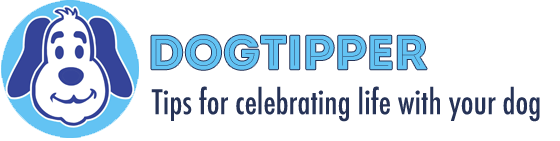We’re working on a special project featuring HomeGoods (more soon…including some giveaways!!) We went to the nearest HomeGoods store to take some photos…but the skies were cloudy. Since the closest store is about an hour’s drive from us, we had to take what we could get, like the above photo.
But a little bit of photo manipulation and you can breathe a little life into those cloudy skies. No, they’re never going to be as pretty as a clear blue sky but, with a little tinkering, you can improve the looks of your photo.
We usually use Photoshop but I wanted to use a resource that everyone can access so I hopped over to PicMonkey.com for these edits. I ran several different filters through the photo above so you can see some of the options.
Here’s a look at the same photo but with increased contrast and brightness:

Or you can increase contrast and clarity for results like this:

Another option I tried was the Urbane filter. You’ll still see the cloudy sky but I think the darkened edged help provide more contrast to the blah sky!

That gray sky might also inspire you to go to black and white (here with darkened edges):

Of course, you can always crop the photo so there’s just a sliver of sky!

You can use these same tricks with dog photos to brighten up those photos if you have a gray, cloudy sky. (And don’t forget to stay tuned for giveaways from HomeGoods…more soon!)
- Review: Jimmy BX7 Pro Anti-Mite Vacuum Cleaner - December 16, 2024
- 🎉 GIVEAWAY: Lord of the Pets Portrait of Your Dog! - November 26, 2024
- Review: Lord of the Pets Portraits - November 17, 2024